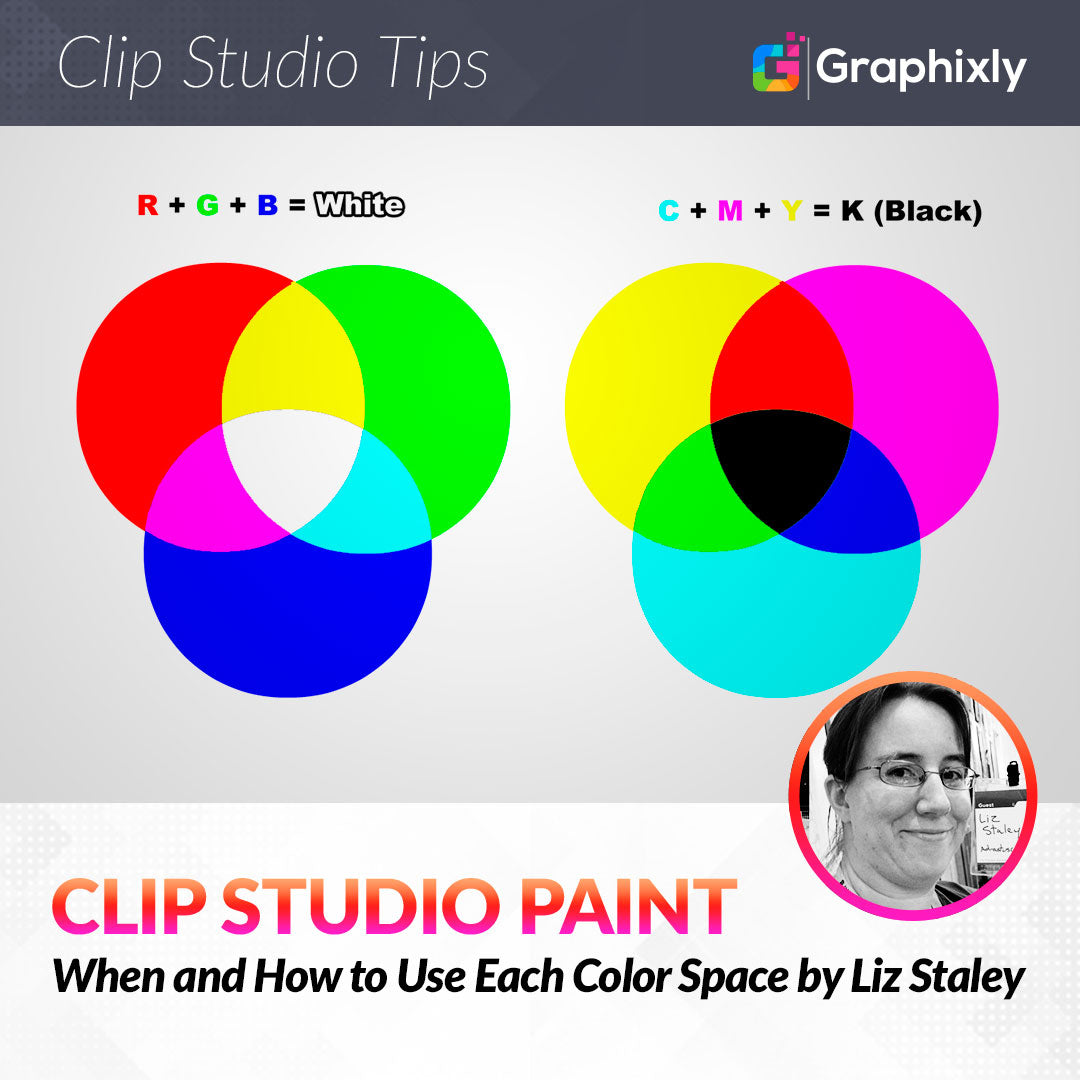
When and How to Use Each Color Space
Contact Graphixly @
Hello! My name is Liz Staley and I’m a long-time user of Clip Studio Paint (I started using the program back when it was known as Manga Studio 4!). I was a beta-tester on the Manga Studio 5 program and for Clip Studio Paint, and I have written three books and several video courses about the program. Many of you probably know my name from those books, in fact. I write weekly posts on Graphixly.com and on CSP Tips, so be sure to come back every week to learn more Clip Studio Tips and Tricks from me!
Any artist who works in the digital space at all should be familiar with RGB and CMYK color spaces. Even if all you do is scan finished artwork to make prints from, you still should know the difference between RGB and CMYK and when to use each one. Knowing what these Color Spaces are can save you a lot of headache when trying to color match between your screen and prints!
In this article we will cover the following topics:
What is RGB?
What is CMYK?
When To Use RGB or CMYK
CMYK and Clip Studio Paint
Let’s get started!
What is RGB?
“RGB” stands for Red, Green, Blue, which are the colors that make up everything you see on your computer monitor. If you were to look at your monitor or television screen through a magnifying glass, you would see that every color is made up of dots of these three colors. White light from the monitor’s backlight blends the three colors in your eyes to make mixes of colors. In the RGB color space, black is the absence of this light, and white is pure light coming from the monitor.
Because of this backlight, RGB is capable of producing brighter colors than the CMYK color model.
What is CMYK?
“CMYK” stands for Cyan, Magenta, Yellow, and Black. If you’ve ever had to change the cartridges in a color printer, you’ll recognize that those colors match the color ink cartridges. This is because CMYK is a color space used for printing.
In printing, Cyan, Magenta, Yellow, and Black dots are placed onto paper in various configurations and spacings to create all the other colors. While your computer monitor adds light to make white, your prints subtracts ink to make white (the color of the paper). This is why we call RGB an additive color model and CMYK a subtractive one.
Below is a comparison of RGB and CMYK colors.
When to Use RGB or CMYK
One of the biggest mistakes that new digital artists make is not knowing when to use RGB or CMYK. RGB looks fantastic when displaying images on a backlit monitor, but sometimes it looks terrible when converted to printing.
RGB is capable of displaying much brighter, richer colors than CMYK is. This is mostly because of the light from the monitor or TV screen! Paper doesn’t emit light, so colors will always look darker. The image below shows a very brightly colored image I created on the left, and a print of that same image on the right.

Notice how much darker the colors are in the printed image. The original image is almost neon in its coloring, but printing on paper can’t reproduce that same effect since there is no additional light coming through the colors to make them brighter.
It is very important to remember this when creating work that will be printed. If you need to create something with true neon colors, you will need to find a specialty printer who has very bright inks, as these extremely bright colors can’t be replicated by CMYK printers.
Use RGB Colors for:
Web Design (Buttons, icons, web graphics)
Online Logos and Ads
Social Media Icon Images
Social Media Images
Social Media heading or background images
Video
Infographics
Blog Post Images
Pinterest posts
Anything that will only be seen digitally!
Use CMYK colors for:
Business cards
Stationary
Stickers
Convention Signage
Posters
Brochures
Flyers
Postcards
T-shirt Designs
Packaging design
Art Prints
Books
Anything that will be printed!
CMYK and Clip Studio Paint
Users of CSP that come from programs like Photoshop are often confused about the color profiles. Photoshop and other image programs like it allow you to set your file to CMYK off the bat and work in that color space instead of RGB so you get a better idea of how your image will look when printed.
However, Clip Studio Paint only allows you to work in RGB color space. It includes Color Profiles that will allow you to see your image in other color spaces such as CMYK. But first we need to set which color profile we want to use for our image, which we can do by going to View - Color Profile - Preview Settings as shown in the following image.

In the Preview Of Color Profile settings window, click on the Profile for Preview dropdown to see the list of available profiles, which are shown in the screenshot below as well.

This list is pretty intimidating! Lots of the profiles are specific to regions, and there are also profiles for printing on coated (glossy) or uncoated (matte) paper stock. If you are printing through a professional printer, ask them which color profile you should use. They will likely be able to tell you which profile they prefer for the best color match.
For this example, I’m going to select the “CMYK : Japan Color 2001 Coated” profile just for demonstration purposes. You will want to select the profile for your region and paper type (or the profile your print provider tells you to use).
With the profile selected in the dropdown, click on OK to return to your canvas. Your image will now be previewed in the color profile you selected. To turn the preview off, go to View - Color Profile and deselect the Preview option. You can toggle the preview off and on by using this menu option.
Below is a side-by-side comparison of the same image. The left is RGB and the right is our CMYK preview. Note how the colors have desaturated, especially on the very bright squares of color!

To adjust your colors, you can go back to the Profile Preview Settings and check the box next to “Tonal Correction”, then use the activated dropdown menus and the graph at the bottom of the window to adjust the colors to your liking.
Now that we have an idea of what our image will look like printed it can be exported with the proper color profile and then sent to either a home printer or a professional printer. For more information on prepping your images for printing, please see this previous article by me: https://tips.clip-studio.com/en-us/articles/4464
Conclusion
CMYK and RGB can be a little confusing at first, but they really are very easy to understand when you look into it! Thankfully for artists all we really need to remember is to use RGB for digital only images and to use CMYK for anything that will be printed. Just remember that CSP works a little different to Photoshop and to check your colors frequently in the CMYK color profile so you won’t get surprised if your prints turn out dull!
For more information on CLIP Studio Paint, please visit https://www.clipstudio.net/en or https://graphixly.com
1 comments
This is an eye-opener!! I am new to/have yet to replicate prints of my work — thank you for sharing!
