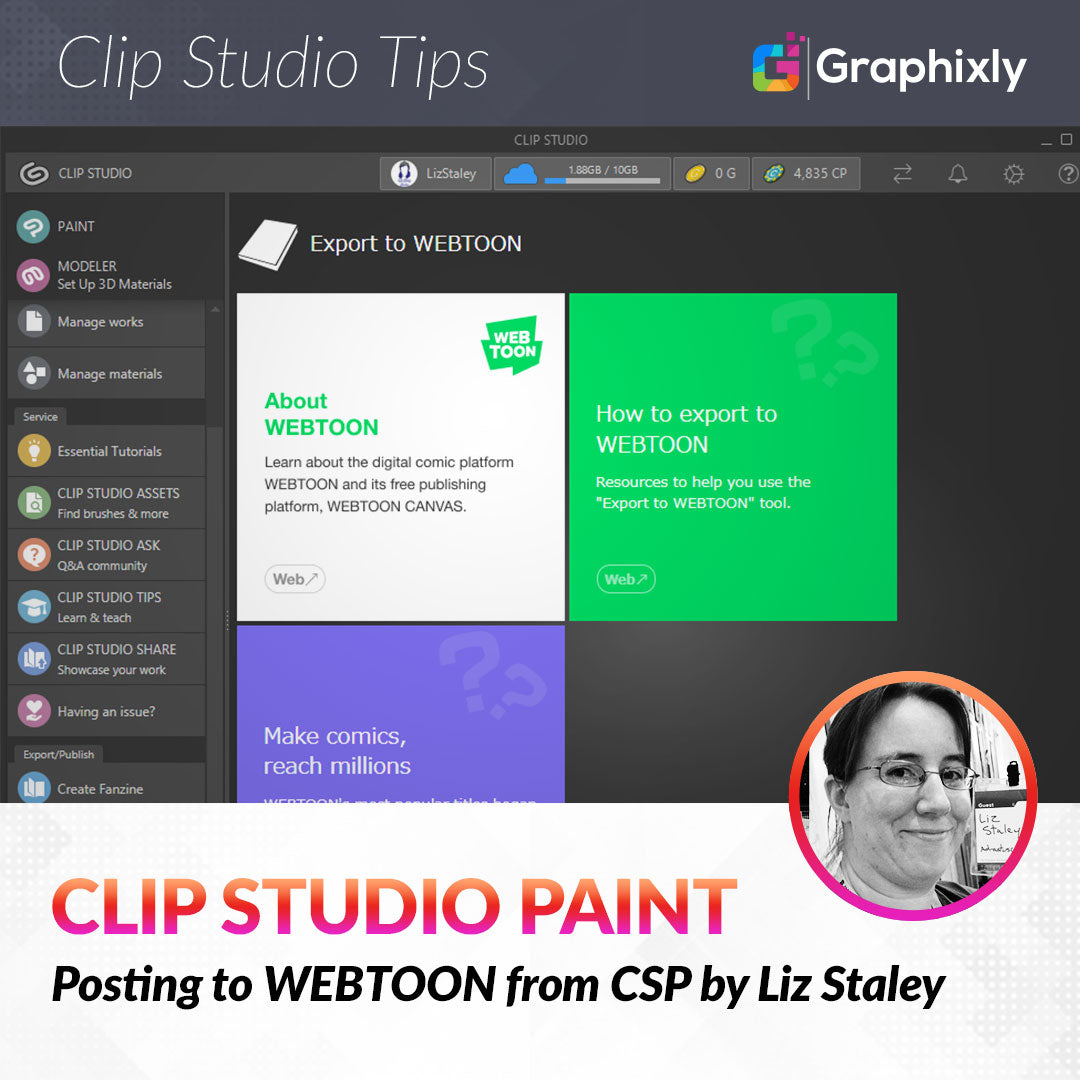
Posting to WEBTOON from Clip Studio Paint
Contact Graphixly @
Hello! My name is Liz Staley and I’m a long-time user of Clip Studio Paint (I started using the program back when it was known as Manga Studio 4!). I was a beta-tester on the Manga Studio 5 program and for Clip Studio Paint, and I have written three books and several video courses about the program. Many of you probably know my name from those books, in fact. I write weekly posts on Graphixly.com and on CSP Tips, so be sure to come back every week to learn more Clip Studio Tips and Tricks from me!
Recently, Clip Studio Paint added the ability to post to WEBTOON CANVAS, which is WEBTOON’S self-publishing platform, from the Clip Studio Paint interface. This feature is going to be very convenient for any WEBTOON creators who use CSP and want an easy way to get their chapters uploaded to the site in just a few clicks. Once you have your WEBTOON account and Series set up, the uploading process is very fast!
In this article we will cover the following topics:
Creating a WEBTOON account
Uploading from CSP to WEBTOON
Let’s go ahead and get started.
Creating a WEBTOON account
Before we start, there are a few limitations to this new feature. The Upload to WEBTOON option is not available on Chromebook or on Smartphone devices. You can access this feature on MacOS, Windows, iPad, and Android tablets.
When you open the Clip Studio App (NOT Clip Studio Paint, but the Clip Studio App where you can launch Clip Studio and see news and tips), in the left-side menu under the Export/Publish options you will see an option called Export to WEBTOON.

Tap or click on this option to bring up the next screen.

Tap or Click on the About WEBTOON box to be taken to the WEBTOON site. At the top right of the WEBTOON page, click on the button that says Publish.

Note that Tabloid users may not see the Publish button or may receive a prompt to install the WEBTOON app. If this happens, click on the option to go to request the desktop site on your tablet’s internet browser.
If you don’t already have a WEBTOON account (like I didn’t!) then you’ll have to create one before you can export your comics there. To create a new account, click the Sign Up button on the next screen after clicking Publish.
If you already have a WEBTOON account, enter your email address and password and click the Login button.

On the sign-up screen you need to enter your email address, choose a password, and also choose a Nickname. Once you’ve filled in all the fields, click “Sign up now” at the bottom of the screen.

You will receive an email after completing the Sign up process to verify your address. Complete the verification before continuing to the next step.
Since we just created this account, let’s set up a new Series. Click on Publish again if you got navigated away from that area. Since my account has no series, it automatically brings up the options for me to create one.
Pick at least one Genre from the drop down menu (if you want to add a second genre, use the Genre 2 dropdown to pick a secondary one). Then add a series title and a description of your story. You will also need to add a Square Thumbnail (1080x1080 pixels and no more than 500kb) and a Vertical Thumbnail (1080x1920 and no more than 700kb).

Be sure to read and then click the “I agree to WEBTOON’s Community Policy…”, and also check the circle below that one if your series contains any mature themes and situations.
Click on the Create Series button to save your settings.
If you already had a WEBTOON account and a series created, you will see the following screen when you log in instead of the Create Series options. Click on the Add Episode button.

From here we’ll be adding our comic chapter to this series!
Uploading from CSP to WEBTOON
Now that we have made a WEBTOON account, added a new series, and clicked on the Add Episode button, we’re almost to the uploading part! In the Add Episode screen, enter your Episode Name. Then click on the “Upload from Clip Studio Paint” option, shown in the red box below.

You will probably see a pop-up that says “Open CLIP STUDIO?”. Click on the button at the bottom of this pop-up to return to Clip Studio. If you don’t see this pop-up, there is a blue button on the webpage to manually go back to Clip Studio.

Find your completed WEBTOON episode in your list of CSP projects in the Clip Studio window, then click to select it. You will get a window asking if you want to export this work to WEBTOON, click on OK to continue.

The selected file will open in Clip Studio Paint, then you will see a progress bar as the files are exported. This may take several minutes depending on the size of your file, your hardware, and your internet connection.

Once complete you will see the following message.

Return to the WEBTOON page in your web browser window. You should now see previews of your episode image in the box below the episode title. Scrolling down, you can add a Creator’s note (optional).

You can also preview your episode in either PC or Mobile versions using the gray buttons, or save the episode as a Draft if you wish to come back to it later.
The two radio buttons below the preview and draft buttons allow you to enable or disable comments for the episode.
Finally, you can choose to publish your episode immediately or choose a time and date in the future to have the episode posted to the website.
Once you’re finished with your settings, click the Publish episode button to either publish immediately or save the episode for the date and time you selected. You’re all set now!
Conclusion
WEBTOON is a great place to get your comics seen by an audience, and now it’s even easier to publish there when you’re a Clip Studio Paint user!
For more information on CLIP Studio Paint, please visit https://www.clipstudio.net/en or https://graphixly.com
16 comments
Wow….I can’t wait
yay
yay
Just trying something
Hope it’s good
Hola