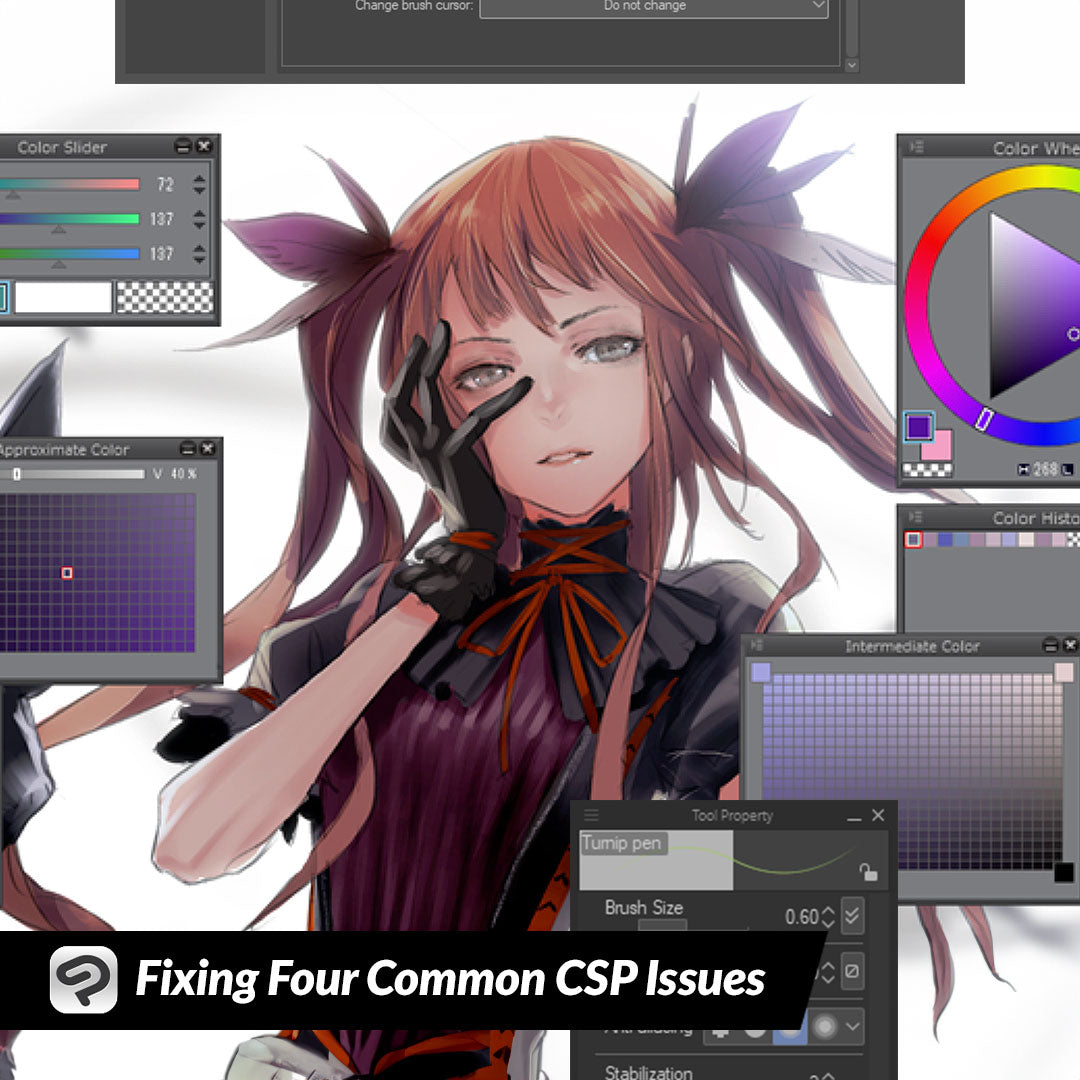
Fixing Four Common CSP Issues
Contact Graphixly @
Hello! My name is Liz Staley and I’m a long-time user of Clip Studio Paint (I started using the program back when it was known as Manga Studio 4!). I was a beta-tester on the Manga Studio 5 program and for Clip Studio Paint, and I have written three books and several video courses about the program. Many of you probably know my name from those books, in fact. I write weekly posts on Graphixly.com and on CSP Tips, so be sure to come back every week to learn more Clip Studio Tips and Tricks from me!
When you’ve been writing tutorials for Clip Studio Paint for as long as I have, you tend to see the same issues over and over again. This week I wanted to tackle four of the questions that I see all the time about Clip Studio Paint issues and give you quick ways to fix them. These tips should fix these issues, but if you are still having issues after trying them, I recommend posting on the Clip Studio Ask forum under the appropriate heading, or contacting Support.
In this article we will cover the following topics:
“My Brush Lags While I’m Drawing!”
“Why Are My Lines So Pixelated?”
“The Eyedropper Tool Is Selecting The Wrong Color!”
“I Closed a Window, How Do I Get It Back?”
Let’s do some troubleshooting!
“My Brush Lags While I’m Drawing!”
This seems to be a pretty common problem, especially with new users. Drawing a stroke and having it show up a second or two later can be a big hassle, so let’s go over a few ways you may be able to fix this!
If you are running Windows, you may be able to fix this issue by opening Task Manager. Then search for “Xboxstat.exe”. If it is running, end this process. See if the brush lag has resolved. (I actually couldn’t get screenshots of this fix because my Windows PC was not running this process).
If the above does not resolve the issue, check the settings for the brush you are using. First, make sure that the brush size is not huge, as Clip Studio Paint tends to lag when using a very large brush. Secondly, check the Stabilization setting to see if it is turned all the way up. If the Stabilization is high it may result in CSP needing to “think” for a moment to calculate the stabilization.
If that doesn’t resolve the issue, go to File - Preferences.
Click on the Performance category. Lower the number of Undo Levels from the default.
Further down this same category, change the “Brush Type Cursor” to “Dot”.
Also make sure that the “Display position” is not set to “Delay for Stabilization" setting.
One of these options should fix your lag issue, hopefully!
“Why Are My Lines So Pixelated?”
There are two main reasons why your lines may look very pixelated. The first might be that your canvas size is too small. Let’s say you’re drawing a Webtoon and the site you will be uploading to has a maximum file width of 600 pixels. If you draw your comic with a canvas width of 600 pixels, your lines will probably come out looking like the ones below.
Instead of drawing at such a small size, go to Edit - Change Canvas Size and increase the width and height to much larger (at least about 3 times) than you want your finished size to be.
Now when you draw, your lines will look much smoother while zoomed out. You’ll be resizing this anyway before uploading it, so it won’t be too large, and when you size it down the final art will look very smooth and crisp!
You will notice that at this larger size, if you zoom in enough you will see some pixelation. However the most important thing is how it looks when you are zoomed out to the size it will be after exporting.
If you are already drawing on a large canvas and your lines are still coming out pixelated, check the Anti-aliasing setting on your drawing tool. This setting controls how much CSP will “blur” the edge of the lines to smooth them out. The option all the way to the left is no anti-aliasing at all, so this will come out looking very pixelated. I tend to like the second or third option for my line work.
“The Eyedropper Tool Is Selecting The Wrong Color!”
The eyedropper tool is amazing for when you want to pick up a color you’ve already used, or that you’ve blended using tools. However, what do you do if it’s picking up a different color than what is there? For instance, the rectangle below is not the same green as the center of the ellipse, even though that’s where I used the eyedropper tool! You can see how much darker the color is than what I wanted to get.
In this case, we need to do a little sleuthing! Let’s look at our Sub Tool window and our Layer window. We are currently using the “Pick up color from layer” eyedropper tool, so we will pick up the color from the currently active layer (highlighted in blue in the Layer window). However, if we look at the layer above the current layer, we can see that it’s set to the “Soft Light” blending mode. And there is our issue! The Soft Light layer is changing the color that we’re seeing, but the eyedropper is picking up the color that’s actually on the layer we’re on. This is also why sometimes the eyedropper tool will “pick up” transparent, because you are on a layer that has transparency where you’re clicking.
Let’s switch to the “Obtain Display Color” eyedropper sub tool. Now when we click we will pick up the color that we’re seeing on the screen, complete with any changes from adjustment layers or blending modes.
Now we can see that we have a perfect match for this green color!
“I Closed a Window, How Do I Get It Back?”
One of the most frustrating things that can probably happen is accidentally closing a palette window that you use a lot and you can’t figure out where it went or how to get it back! Thankfully this is also very easy to fix. In the screenshot below, my Sub Tool palette window is missing, making it impossible for me to choose a sub tool!
At the top of your screen, click on Window, then find the name of the palette that you’re looking for. If it’s been closed, there will be no checkmark next to it. Click on the palette you want to open back up.
The palette window may pop up in the canvas area of Clip Studio Paint. If you don’t want it there and would rather have it on the sidebar, click on the palette window and drag it.
As you go over the side bar UI, a red line will appear. This will show where you are going to put the palette if you release right then. Make sure the red line is where you want it to be, then drop the palette.
Now you have your window back open and where you want it!
Conclusion
Remember that if you are having an issue, the internet is a wonderful resource to look for solutions! If you can’t find a solution to your issue, the Clip Studio Ask community is very helpful. Be sure to include as much information as you can if asking for help from the community or support!
For more information on CLIP Studio Paint, please visit https://www.clipstudio.net/en or https://graphixly.com