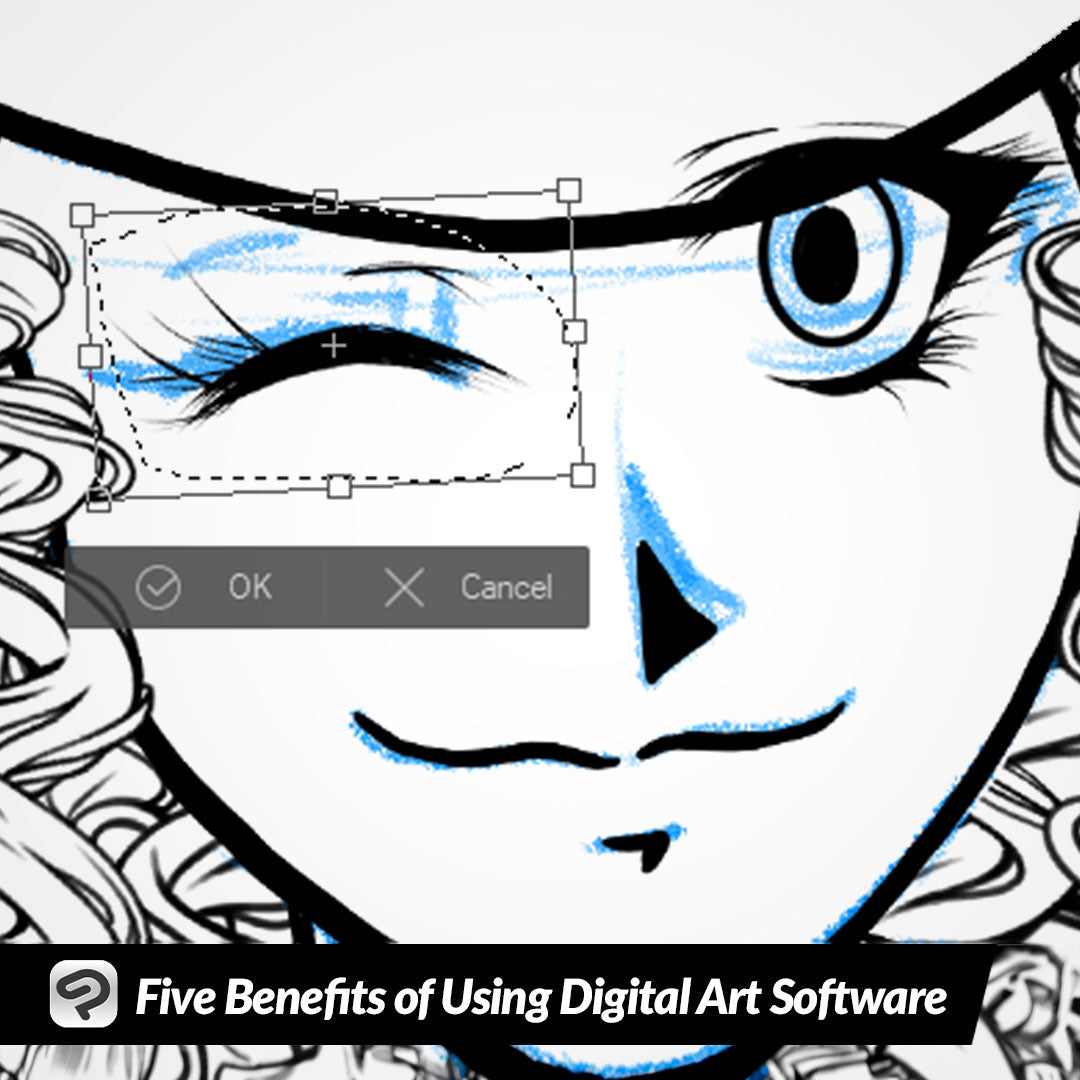
Five Benefits of Using Digital Art Software
Contact Graphixly @
Hello! My name is Liz Staley and I’m a long-time user of Clip Studio Paint (I started using the program back when it was known as Manga Studio 4!). I was a beta-tester on the Manga Studio 5 program and for Clip Studio Paint, and I have written three books and several video courses about the program. Many of you probably know my name from those books, in fact. I write weekly posts on Graphixly.com and on CSP Tips, so be sure to come back every week to learn more Clip Studio Tips and Tricks from me!
Have you been thinking about trying out digital art but not sure if you should make the switch? Just like working with more traditional art supplies, creating art in a digital space has its pros and cons. This week, let’s talk about my top five benefits of using digital software to create art!
In this article we will cover the following topics:
Zoom in to draw details
Fix mistakes with resizing, rotating, and liquify
Make changes easily with layers
Create special effects and textures
Practice without using up supplies
Let’s get drawing!
Zoom In To Draw Details
If you like to draw details, then you know how difficult it can be to do detail in small areas of a drawing. And you can’t always work on a huge piece of paper so that you have more room for all the details you want to draw.

However, when working in a digital space you can create a canvas almost as large as you want (so long as your device has the hardware to keep up with a huge amount of pixels!), and you can zoom in really far and draw all the little details you want.
I also like being able to zoom out and see my art from far away to check how the lines look, the composition, and the color scheme. Being able to zoom in for details and then out to check the overall image without having to slouch close to a piece of paper is much better on my back and shoulders too!
To learn more about drawing in Clip Studio Paint, click here: https://tips.clip-studio.com/en-us/articles/4666
Fix Mistakes with Resizing, Rotating, and Liquify
There is nothing worse than working on a drawing in your sketchbook for hours, then sitting back and realizing that the head is too small or the legs are too short! The only way to fix an error like this in the traditional art space is to erase and start again. However, fixing mistakes like these are much easier in digital art software.

I noticed the eyes of my character weren’t quite in the right spot! A quick selection around the eye and then it can be scaled, rotated, and repositioned until it’s just right.
It is also easy in digital art to mirror an image horizontally to check the proportions and positioning of facial features.
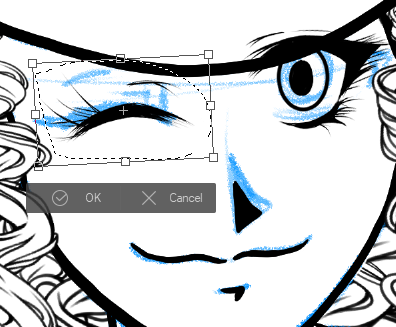
Once I mirrored my image horizontally I noticed the eyes weren’t aligned. Another quick selection around the winking eye and it can be nudged into place.
You can also use tools like Liquify to push, pull, pinch, and expand parts of your art - even when you’ve already finished the inking and coloring portions!
Learn more about the Liquify tool here: https://tips.clip-studio.com/en-us/articles/5879
Make Changes Easy with Layers
Sometimes I really don’t know what color I want to make something, especially the first time I draw a character. Should the hair be blonde? Brown? Green? What’s the best color for the eyes? Or the clothes? Making these changes in marker, paint, or colored pencil usually involves starting completely over from the beginning, or using a lot of time and supplies to try out different colors.
However, in the digital art world we have layers! This means that it’s very easy to play around with different color combinations if you set your file up for it.

In this image I have each element separated out to a different layer. This makes it very easy to change the color of one item - like the hair - to find the color that I like best! I can also change the colors of the hat, guns, skin, eyes, and clothing as well to anything that I want because all these colors are separated out to their own layer.
Learn more about working with layers here: https://tips.clip-studio.com/en-us/articles/8858
Create Special Effects and Textures
Creating special effects, such as glows, special lighting, etc, can be difficult to create while using traditional media. Adding texture, such as fabric patterns, can also be tedious as well, especially if you are creating to a deadline and feeling the time crunch.

With digital art there are faster ways to create these effects and textures. For instance, the slight glow in the eye above was created with one layer set to the Add (Glow) blending mode and a few taps of the soft airbrush tool! The denim texture on the top is a free texture available through CSP Assets, set to only change the layer with the shirt’s colors on it, and set to the “soft light” blending mode.
With Clip Studio Paint you get access to a huge library of built-in materials such as textures and brushes. But you can also search for user-created assets using the CSP Assets feature to add more textures, brushes, color sets, backgrounds, and even 3D models to your drawing arsenal to make your process even faster!
Learn more about how to use CSP Assets here! https://tips.clip-studio.com/en-us/articles/4329
Practice Without Using Up Supplies
I absolutely love creating art with traditional art supplies, but sometimes the thought of using up those supplies on an experiment can paralyze me with fear. What if I use up all my paint and have to go buy more? What if I draw the wrong thing on the first page of my sketchbook? What if I break my expensive colored pencils?
I think every artist has had these worries. One of the best things about creating digitally though is that those worries are a thing of the past! Once you buy your art software you can use those tools as much as you want without having to worry about running out of your digital brushes or digital color.
If you have Clip Studio Paint EX you can even create a digital sketchbook like the one shown below. I love doing this because I can add as many pages as I want, move pages around, and delete pages I don’t want any more without having to worry about “ruining” a physical book.

Learn more about this feature of Clip Studio Paint EX by clicking this link: https://tips.clip-studio.com/en-us/articles/3458
Conclusion
Traditional art and digital art both have their strengths and weaknesses, and it’s up to you to decide how you want to create art! Remember that tools don’t create the artist and that a great artist can make beautiful things with even the cheapest of tools. Research your program of choice first and use a software trial to make sure it is right for you!
For more information on CLIP Studio Paint, please visit https://www.clipstudio.net/en or https://graphixly.com