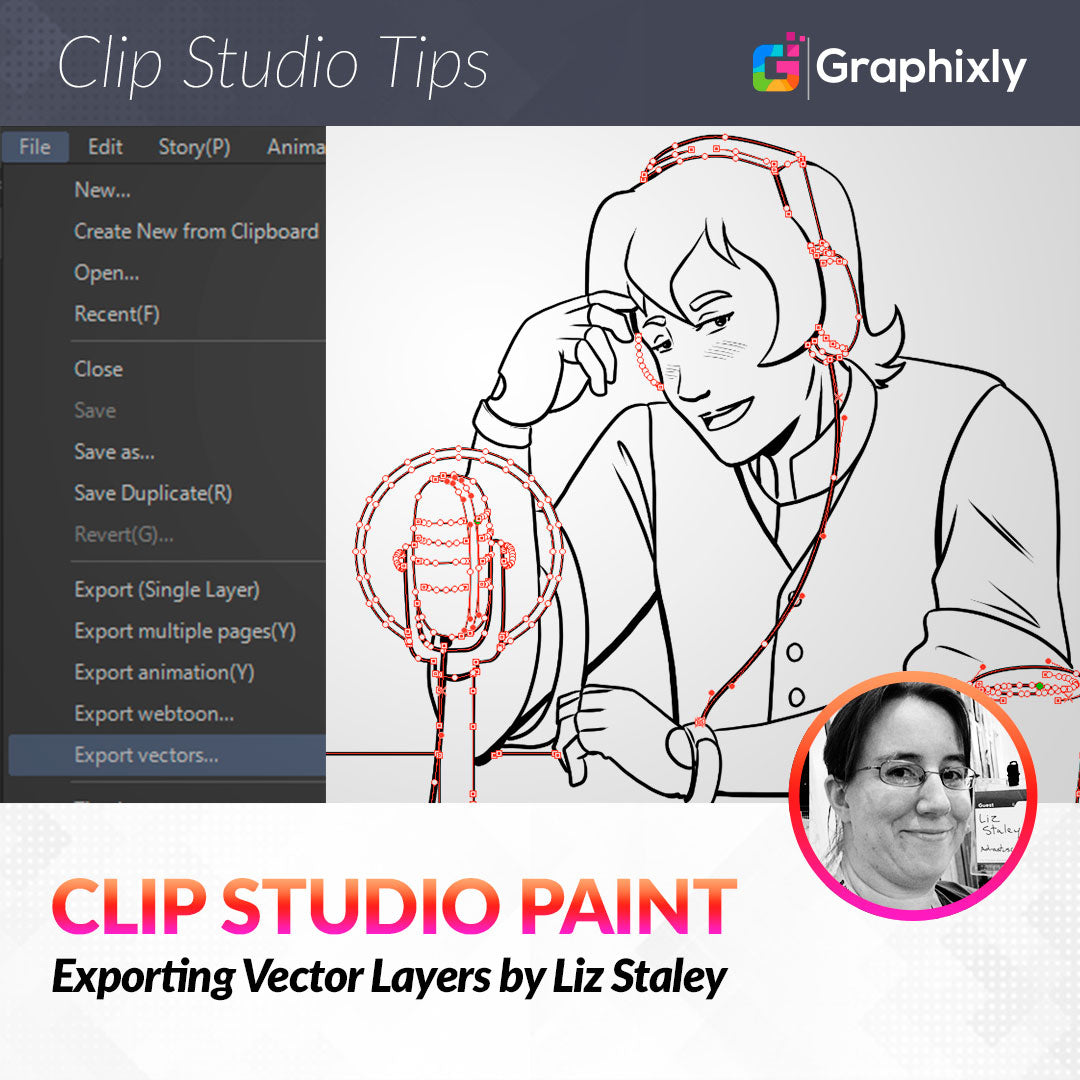
Exporting Vector Layers
Contact Graphixly @
Hello! My name is Liz Staley and I’m a long-time user of Clip Studio Paint (I started using the program back when it was known as Manga Studio 4!). I was a beta-tester on the Manga Studio 5 program and for Clip Studio Paint, and I have written three books and several video courses about the program. Many of you probably know my name from those books, in fact. I write weekly posts on Graphixly.com and on CSP Tips, so be sure to come back every week to learn more Clip Studio Tips and Tricks from me!
In last week’s article I covered some basics about using vector layers in illustrations, as well as when I personally like to use vectors in my drawings. In this week’s article we will learn how to export your vector creations and open them in other vector-using applications. I will specifically be using Adobe Illustrator CS4, but other programs that are capable of opening .svg file formats can also be used.
In this article we will cover the following topics:
Exporting your Vector Layer
Things to Remember when Exporting Vectors
Let’s dive right in!
Exporting your Vector Layer
The first vector image that I’ll be exporting is this simple drawing of a banner that I created for my business logo. You can see by the control points in the selected line that it is, indeed, a vector drawing.

The actual process of exporting vectors is pretty easy. Simply go to File - Export vectors…, as shown below.

Select the location to save your .svg file and rename it, if desired. Click on Save to complete the export of your vectors.
Now we have a .svg file that we can open in a program that supports that file format. So I’m going to open my banner.svg file in Adobe Illustrator CS4 to see how it looks.

Well, that certainly isn’t how it looked before exporting it! This is a known thing with exporting CSP vectors, unfortunately. Any “pen pressure effects”, such as varying line thickness, will not export. This is something you need to keep in mind if you are creating vectors that will be exported for use in another program.
To make this banner art a little more useful, I want to change the thickness of the lines. To do this on individual lines instead of all the lines at once, we need to ungroup the vectors in AI. To do this, I right-click on the vectors in Illustrator and select Ungroup from the pop-up menu.

Now that the vector lines are ungrouped, we can select and edit individual lines instead of all of them at once. To make the lines thinner, I located the Stroke drop-down and changed the value to a smaller number.

Below is my updated vector drawing, with all the bottom lines at 6pt and the top lines at 4pt to give a little illusion of shadows and depth. If I had planned this drawing out for exporting to Illustrator, I would have made the lines a little differently to make this process a bit easier (for instance, the top line of the right end of the banner is connected to the bottom line, so I’d have to divide that bit away from the rest to make it a thinner stroke width.)

Let’s do one more export, this time on an image that’s been created using both raster and vector layers. If you read my previous post then you remember this image from last week. The red dots and lines are all the vector portions of my image.

I did the same File - Export vectors… process from before and saved the .svg file. Then I opened that file in Adobe Illustrator. What came up is what’s shown below.

As you can see, this command will only export vector layers that are in your CSP file! The Raster layer that the character was inked on has not been included in the export. You should also keep this in mind when creating images that you know will need to be exported to another vector application for whatever reason.
For more tips and things you should know while planning your vector creations, read the next section.
Things to Remember When Exporting Vectors
Pen pressure effects such as varying line thickness, varying opacity, etc, will not be retained when vectors are exported. All lines will be set to the Brush Size used when creating the line when the vectors are exported. Brush tip shape settings will also not be kept. Only Brush Size, Main Color, Opacity, and Sharp angles will be exported.
If you change the Layer Color in the Layer Properties palette, this change will not be saved. The color used to draw the vector will show instead of the Layer Color when opened in another program.
If a Layer Mask has been applied to the vector layer, that mask will be applied and then the vector lines will be exported. In other words, the layer mask will be removed in the exported file, but anything hidden with the layer mask will be deleted.
In a similar vein, any lines erased with the Eraser or Selection tools will disconnect the vector lines, removing control points and paths in the export.
When a line is drawn in CSP with Spline or Quadratic Bezier curves, they will be converted to Cubic Bezier and control points will be rearranged in the export.
If you will be opening your .svg file in Adobe Illustrator, also note that if multiple vector layers are exported they will be exported each as their own group, with the group name being the same as the layer name. If Opacity has been changed in the Ink setting of the Sub Tool Details, it will be converted to line opacity. Any opacity change to the vector layer will be set as group opacity instead in AI.
Remember to keep these things in mind when creating vector illustrations that you may have to export and open in other applications later!
Conclusion
Though the vector export function is far from perfect, if you know what to expect before working on your illustration you can swap between CSP and other vector applications with relative ease. Just keep in mind how the export works and what can and cannot be transferred between programs and you should be fine!
For more information on CLIP Studio Paint, please visit https://www.clipstudio.net/en or https://graphixly.com
1 comments
Can you expand vector lines to outline shapes in clip studio and then export the outline shapes to illustrator?