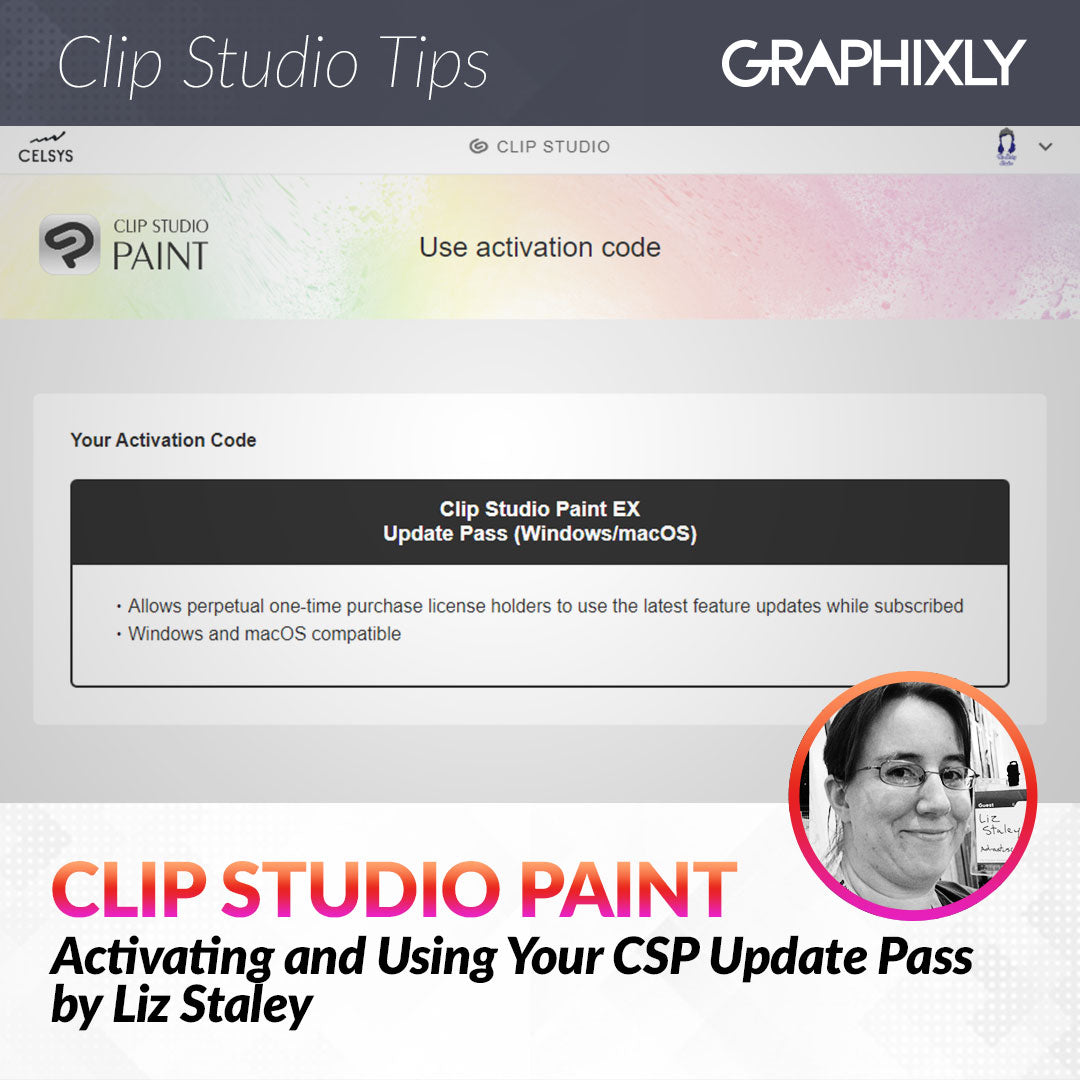
Activating and Using Your Clip Studio Paint Update Pass
Contact Graphixly @
Hello! My name is Liz Staley and I’m a long-time user of Clip Studio Paint (I started using the program back when it was known as Manga Studio 4!). I was a beta-tester on the Manga Studio 5 program and for Clip Studio Paint, and I have written three books and several video courses about the program. Many of you probably know my name from those books, in fact. I write weekly posts on Graphixly.com and on CSP Tips, so be sure to come back every week to learn more Clip Studio Tips and Tricks from me!
If you have a perpetual (one-time purchase) plan for Clip Studio Paint on PC or MAC, then you need to purchase an Update Pass for any updates past version 2.0. Passes are valid for one year from time of purchase and even after your plan ends you can still continue to use the version for which you have the perpetual license for. For this post we will go over the process of activating your purchased update plan and then upgrading your Clip Studio Paint to the latest version.
I did this process while on my PC. If you are upgrading from a MAC your screens may be slightly different.
In this article we will cover the following topics:
Activating your Update Pass
Upgrading CSP to the Latest Version
Let’s get to it!
Activating Your Update Pass
The fastest way to upgrade your Clip Studio Paint for new users who have not already installed Clip Studio Paint Ver 2 is to purchase your update pass and activate it before installing the Version 2 application. After signing up for the Update Pass you can enter your 12-digit activation code at the following link https://ec.clip-studio.com/en-us/activation-codes

Once you’ve entered your code in the window of the website above, you will see information about your activation code. Click on Apply at the bottom of the screen to apply the code. Note that you MUST be logged in to your free Celsys account when you complete this process and that this MUST be the account that you log in to after installing Clip Studio.

If you are already a Clip Studio Paint user and need to purchase an Update Pass, launch the Clip Studio application (NOT the Clip Studio Paint application) and click on the “Use latest features” link on the left hand side of the window. Then tap on “See Details” next to the Annual Pass plan to sign up. For more detailed instructions on purchasing an Update Pass, please see the following link: https://support.clip-studio.com/en-us/faq/articles/20230014
Once you have signed up for your Update Pass and activated your plan, launch the Clip Studio application and move on to the next section.
Upgrading CSP to the Latest Version
Upon opening the Clip Studio application (remember, this is NOT the Paint app!) check the top of the screen to make sure that you are logged in to your account. Next look next to the Paint option on the left side of the screen. When there is a red number to the right of the Paint logo that means there is a new update available. Click or tap on the red number.

On the next screen click on the Update button, shown outlined in red below. You can also click on the Release Notes link in this window to read the changes in this version.

A box will appear with a progress bar to show that the installer for the new version is being downloaded. How long this will take will depend on your internet connection and the size of the update.

Once the installer is downloaded, Clip Studio will automatically begin the installation process, and will show another progress bar.

Once the installation is complete, we can tell that we’re running the newest version because the red number no longer shows next to the Paint logo in the Clip Studio app.
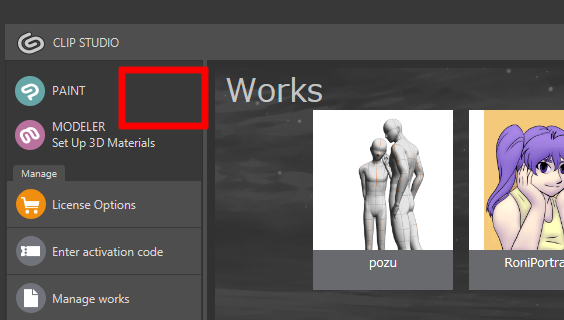
But if you want to double-check that you are running the newest version, open Clip Studio Paint and then click on Help - Version Information. (Note that in some cases when you first open Clip Studio Paint you may need to choose your license. Select “Update pass” on this screen and you should be fine!)

In this window you can check what version of the Clip Studio Paint program that you are running. The number next to the Version should match the latest version according to the Clip Studio website.

Conclusion
For more information on CLIP Studio Paint, please visit https://www.clipstudio.net/en or https://graphixly.com