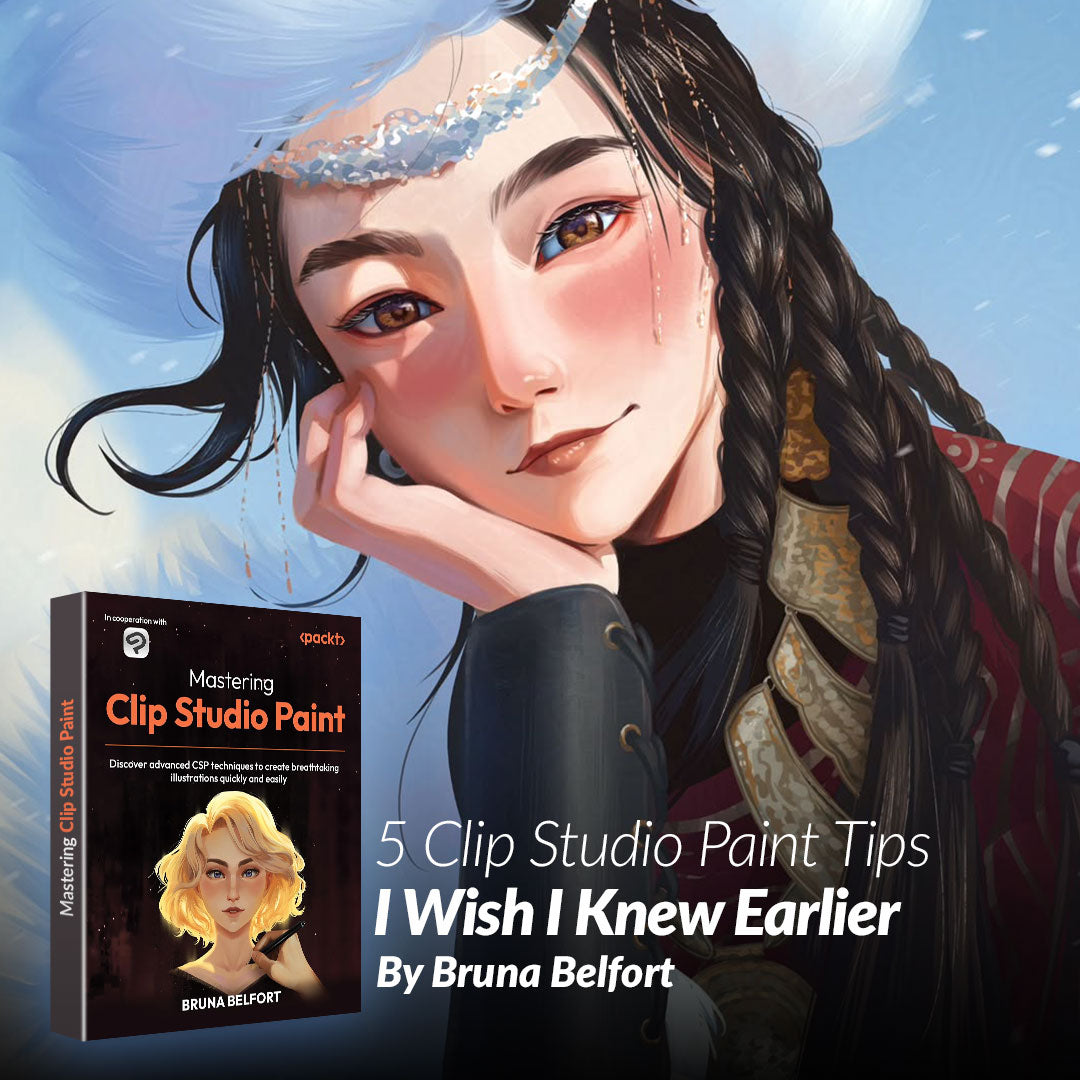
5 Clip Studio Paint Tips I Wish I Knew Earlier
Contact Graphixly @
Hi! I’m Bruna Belfort, a digital artist with 17+ years of experience. After trying various digital painting tools, I discovered Clip Studio Paint in 2022, and it completely transformed my workflow—for the better. At first, I struggled with getting used to Clip Studio Paint’s interface, and it took me a long time to discover the tools that are true game changers within Clip Studio Paint.
The only reason it was hard for me to use Clip Studio Paint at first is because I didn’t have a guide. There were so many functions and searching for tutorials online wasn’t very efficient. That’s exactly why I recently published Mastering Clip Studio Paint, a guide that brings together the most powerful workflows and creative tricks I’ve developed over the years: to help other artists tap into Clip Studio Paint’s hidden potential and improve their artistic workflow. And in this post, I’ll show you 5 CSP techniques I wish I knew earlier in my journey! Here are 5 tips I wish someone had told me sooner:
1. Add life with Color Jitter
One of my favorite tricks when painting natural elements—like grass, rocks, or foliage—is using Color Jitter in the brush settings.
You’ll find it inside the Sub Tool Detail palette. Color Jitter allows you to add slight variations in hue, saturation, and brightness every time you tap the brush. This creates a subtle but powerful effect: instead of flat, uniform strokes, your brush strokes look dynamic and organic. This is perfect for environments, hair, skin, or anywhere you want a little controlled chaos.
This means less manual color-picking and a faster path to richness and realism. I rely on this constantly when painting! You can see the details of when I use Color Jitter in the following image:

Color Jitter effect in grass and ground
Notice the small shifts in hue within the grass and the ground. That’s easy to achieve with Color Jitter.
It’s important to consider that a small variation (for example, adding +8 variation in Hue) is enough in most cases. Don’t make the mistake of adding +30 Hue variation and accidentally making a mess of your colors!
2. Use “Refer multiple” with the Fill tool
Let’s say you’re coloring on a separate layer but still want your Fill tool to respect the line art. Instead of merging or using selection tools manually, go to the Tool Property palette and toggle Refer multiple on.
Then, choose whether you want to reference All layers or only a few layers (like the Reference layer). Now, your fills will be limited to the edges of your linework—even if it’s drawn on another layer entirely.
In the image below, you can see how it looks when you paint with the Fill tool without Refer multiple (top) and with Refer multiple (bottom):

Using Fill tool without Refer multiple (top) versus with it (bottom)
This setting is a lifesaver for clean, professional coloring workflows—especially when working with comics or character art that involves lineart on a different layer from the base colors.
3. Save your selections with Selection Layers
Selection Layers are one of those features that I didn’t use for way too long. Instead of having your selection be a temporary dashed line, Selection Layers turn it into a visible, editable layer.
In the next image, you can see a Selection Layer (green) created for the character’s face:

The Selection Layer (green) has turned the character’s face into a visible and editable layer
This makes it easier to refine, store, and reuse your selections—like isolating a character’s outfit or creating a shape mask for painting details. That way, you always have that selection at hand, without having to re-select areas again and again. For artists juggling multiple elements in a composition, this is a huge time-saver.
4. Use Layer Masks for non-destructive editing
When I started painting, I used the eraser tool all the time on the layer I painted—and lost a lot of good details by mistake. Then I discovered Layer Masks, and it changed my entire workflow.
Instead of erasing the actual painting, I now erase from the mask. If I accidentally erase an area or simply change my mind, I can just paint it in again. It’s one of the most handy tools inside Clip Studio Paint, and I use it every single time I paint.
To create a Layer Mask, go to the Layer palette and select the Create layer mask icon.
This is especially helpful when refining lighting, shadows, or effects. You can experiment freely without fear of losing your work, and that confidence translates to faster, bolder painting decisions.
5. Try 3D models to simplify lighting
Lighting can make or break an illustration. One of my favorite CSP features is using 3D models to set up lighting. That way, I can ensure the light and shadow shapes are accurate.
I load a simple 3D model, adjust the pose or camera angle, and set the 3D lighting in the Sub Tool Detail palette to get an instant reference. I can see how shadows fall, where lights hit, and how to push the mood of a piece—without guessing. In the next image, you can see a 3D model with two light sources and the details of the cyan light source:

3D model with two light sources
Using 3D models is especially helpful when you're short on time or want consistent lighting across scenes or panels. It’s like having your own mini photo studio right inside Clip Studio Paint!
Bonus tip
When I was starting out, I didn’t have fancy brushes or perfect references. One thing that helped me early on was simply treating every piece like a chance to explore Clip Studio Paint a little more. Whether it was duplicating layers, trying a new filter, or testing a new brush setting—every small experiment built up my confidence.
Don’t take yourself too seriously. You’re an artist, and one of the best actions you can take is to experiment as much as possible!
Learn more
Clip Studio Paint has hundreds of incredible functions you can use to improve your artistic workflow, and these are just a few of the advanced techniques I dive into in the book Mastering Clip Studio Paint. This book is a complete Clip Studio Paint guide for illustrators, and it is filled with practical tips, visuals, and real artist workflows to help you feel in control and creative every time you open Clip Studio Paint.
Mastering Clip Studio Paint is now available on Amazon — you can check it out here: https://packt.link/wVrFF
Special thanks to Graphixly and the amazing Clip Studio Paint community for supporting the launch!